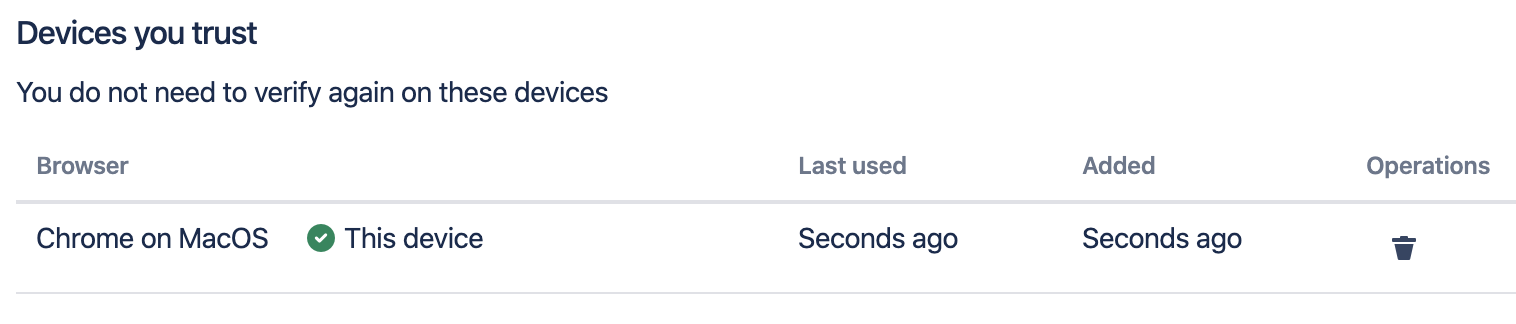Overview
This article shows what logging with two-factor verification looks like from an end user's perspective. We assume that the user is already enrolled in extra verification and is logging in to Jira with regular user name and password authentication.
The examples shown here assume that an administrator has already configured a multifactor policy which requires extra verification.
Using Windows Hello, Touch ID or USB security keys
Extra verification shows up an additional step right after the user has logged in. The user experience depends on which verification factors the user has enrolled.
...
A multifactor policy may be configured to allow users to verify only once for a given device. Users may then select Don't ask again on this computer which allows them to log in without extra verification on this device in the future. Users can manage their trusted devices in their Extra Verification settings:
Pending verifications
Users may in some circumstances be prevented from verifying the normal way. This may happen when:
...