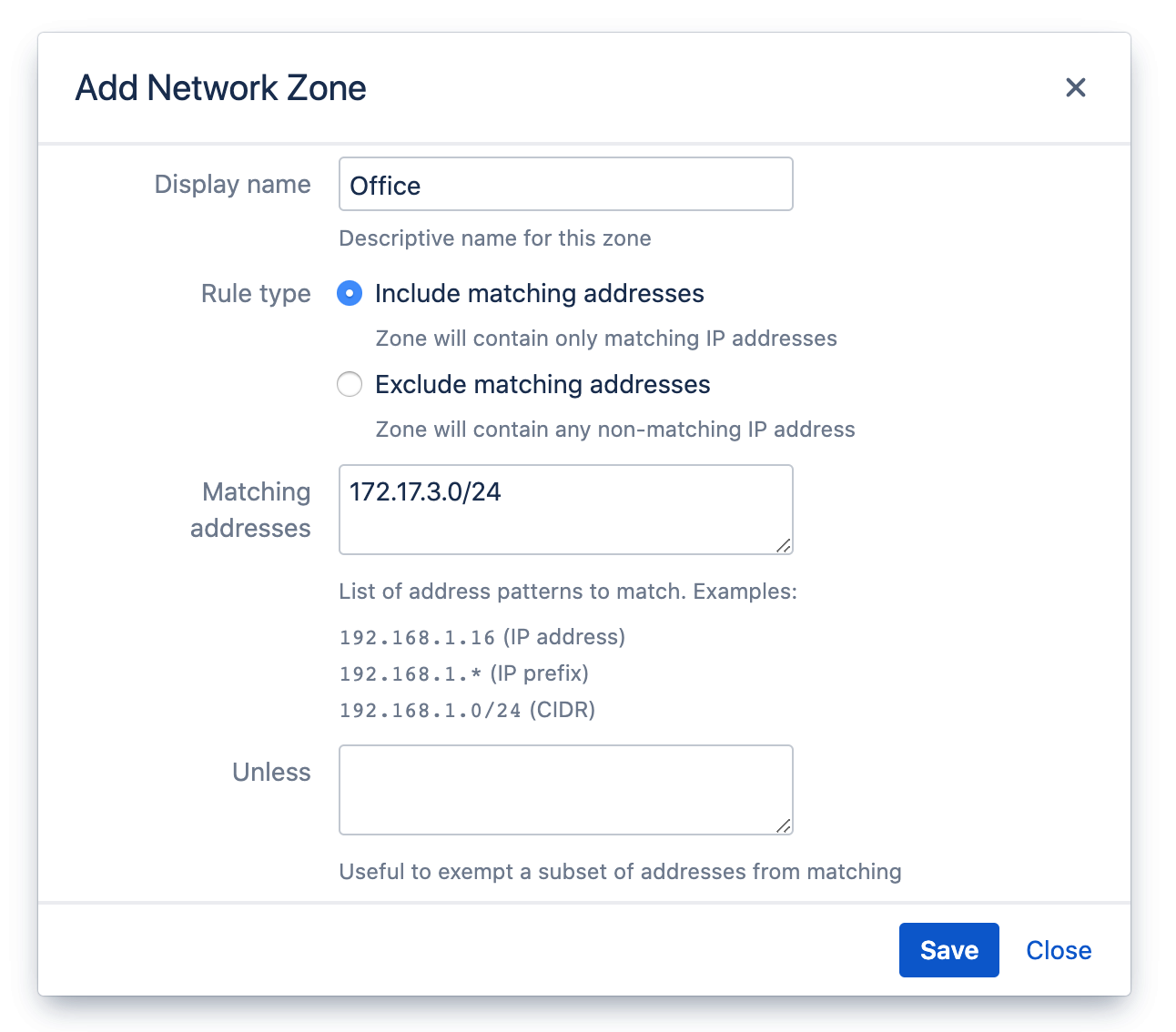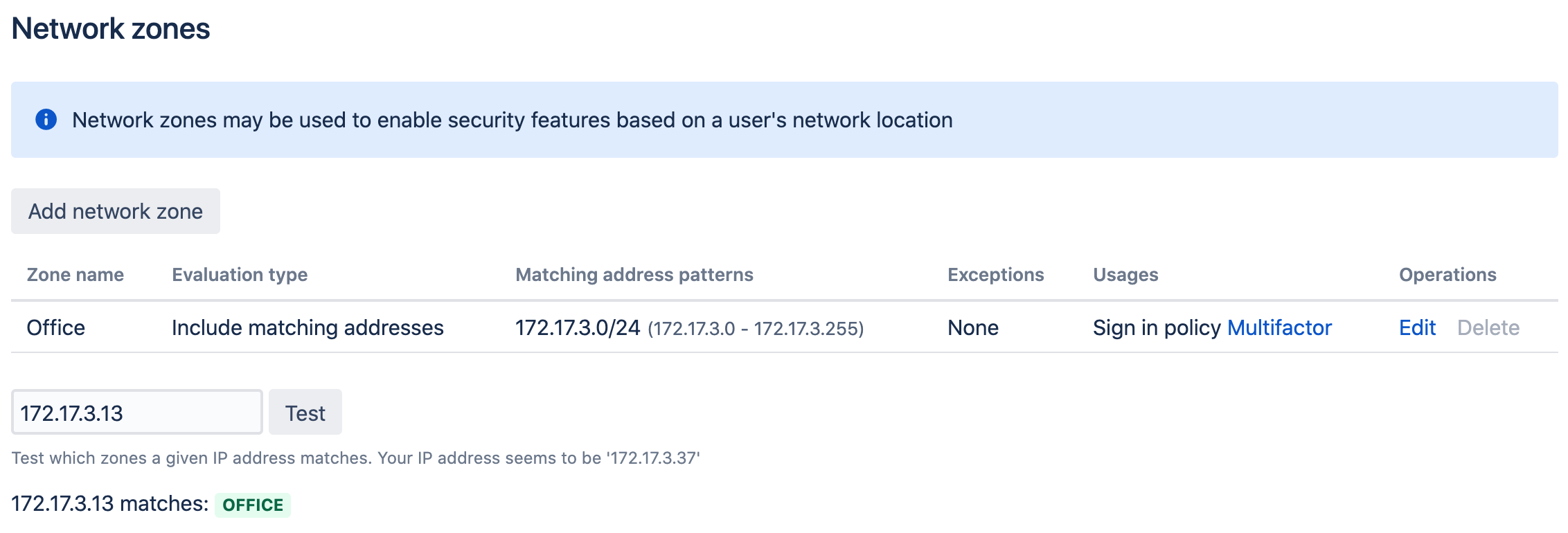Network zones
Overview
This article shows how an administrator can use Network Zones to conditionally enable or disable various features in Polar SSO. A network zones defines a set of IP addresses by including or excluding addresses matching a given list of address patterns.
Defining a zone
Navigate to the Network Zones page in the top-level menu. Click the Add network zone button. Addresses may be matched by:
- Providing a complete IP address to match.
- Providing a prefix ending with a wildcard.
- Providing a network pattern in standard CIDR format.
You may also exclude a specific subset of addresses from matching the zone.
Testing
After adding some zones, you may want validate your setup by testing which network zones are matched by an IP address. This is possible by providing the IP address and clicking the Test button. Here is an example test run where the address 172.17.3.13 matched the zone named Office:
Usages
Network zones are used to conditionally enable various features in Polar SSO:
- Automatic redirection to login with a SAML identity provider.
- Enable or disable Kerberos authentication for a network location.
- Conditionally match a sign-in policy (such as denying password login, or requiring requiring extra verification).
Note that you cannot delete a network zone until all usages of the zone have been removed.